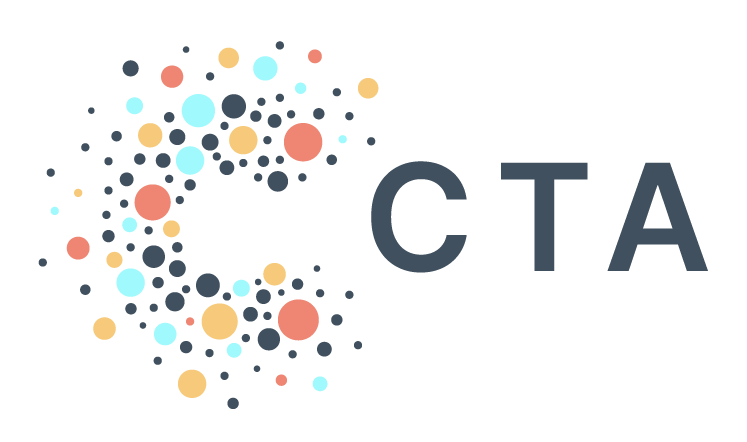How to Create Dashboards in Looker Studio
Making use of the Google Sheets integration with BigQuery helps democratize the ability to create powerful visualizations, lessening the burden on technical development teams.
By building PAD on top of Google’s tooling, it allows users to use native integrations so that visualizing data is easy right out of the gate. Those integrations in Looker Studio can help anyone create dashboards to analyze, understand, and present your data.
Here’s how you use Looker Studio to create dynamic dashboards.
To connect Google Sheets to Looker Studio:
Login to Looker Studio
Click the ‘+Create’ button to add a new Data Source
This opens up the menu of integrations Looker Studio has available
Select Google Sheets and select the workbook and sheet(s) you’d like to use for building out your charts and dashboards.
And to load in Data Directly from BigQuery:
Login to Looker Studio
Click the ‘+Create’ button to add a new Data Source
This opens up the menu of integrations Looker Studio has available
Select BigQuery and select the Project, DataSet and Table you’d like to use for building out your charts and dashboards.
You’ve now integrated your Google Sheets and BigQuery Project with Looker Studio, all without writing any SQL code! With these data sources established, you’ll be able to retrieve all the data you need from your organization’s data warehouse in PAD, along with any additional data stored in Sheets, and visualize all aspects of your program in one centralized place.