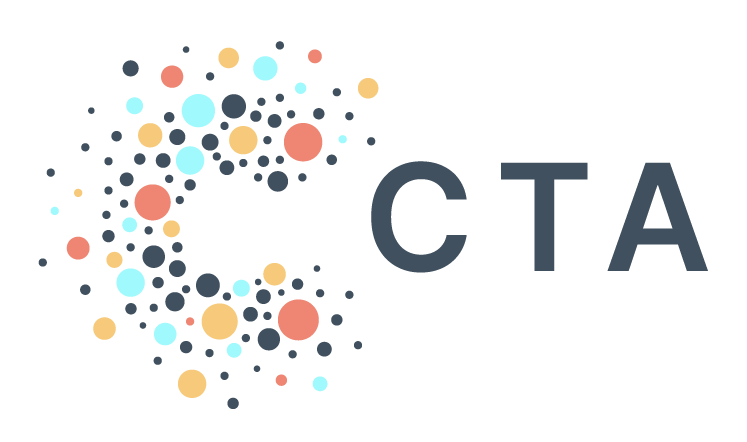Notes From BenDesk: Transferring Ownership in PAD
Ben is our resident Zendesk captain and manager of all help@ inquiries. We're bringing you interesting inquiries from his inbox each month to help share learnings across our community.
Question of the Month: Is there a way for me to transfer ownership of a scheduled query or Connected Sheet to a different user in PAD?
Bendesk Answer: PAD makes it easy to transfer ownership of either a Scheduled Query or a Connected Sheet! This can be useful for many reasons, including streamlining work or keeping workflows active if a user leaves your organization.
By default, when a scheduled query or Connected Sheet is created in PAD, the user’s credentials that created the job or sheet are automatically used during each refresh or run. This ensures that the queries run exactly as they would if you manually ran them. However, they’ll stop working if the account that created them is de-permissioned. Luckily, rather than having to recreate the Scheduled Query or Connected Sheet from scratch, you can ‘take over’ the connection to use your credentials instead of the previous owner’s! Below are the steps to do so:
Connected Sheet:
Go to Refresh options on the Connected Sheet tab of the spreadsheet
When the Refresh options sidebar pops up, click either on Edit or on the link for the next Scheduled refresh time
Choose your refresh frequency
Click Save to transfer the scheduled refresh ownership to yourself
Scheduled Query:
Navigate to the Scheduled Queries in your PAD project
Click on the MORE button in the top right corner and select Update credentials.
Allow 10 to 20 minutes for the change to take effect. You may need to clear your browser’s cache.
Once the steps above for either task are finished, they will run under the new credentials, meaning the transfer has been successful! To read more about these steps, check out our help article here.